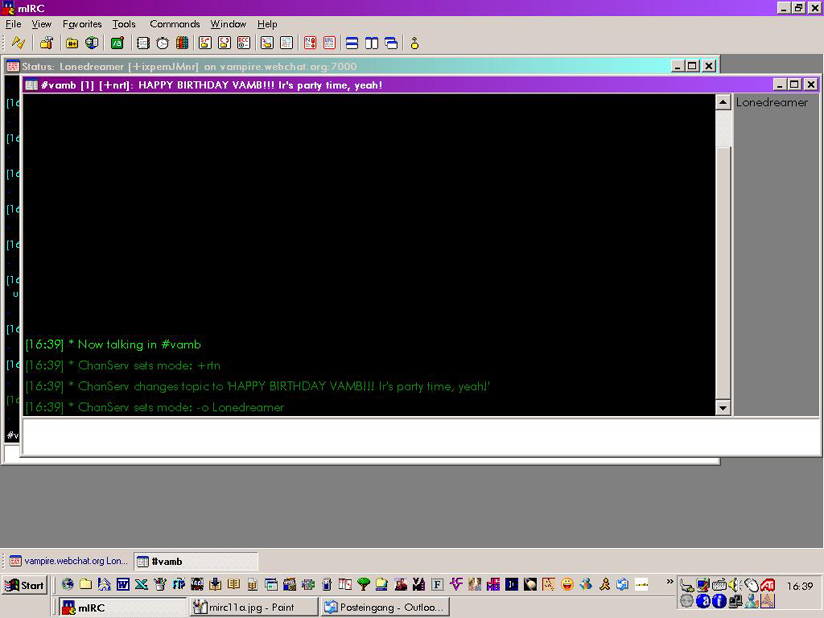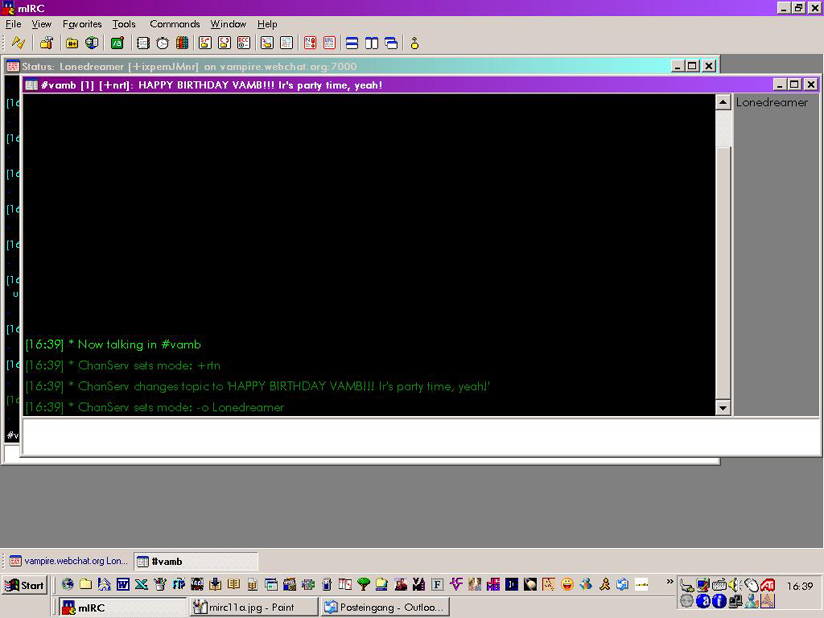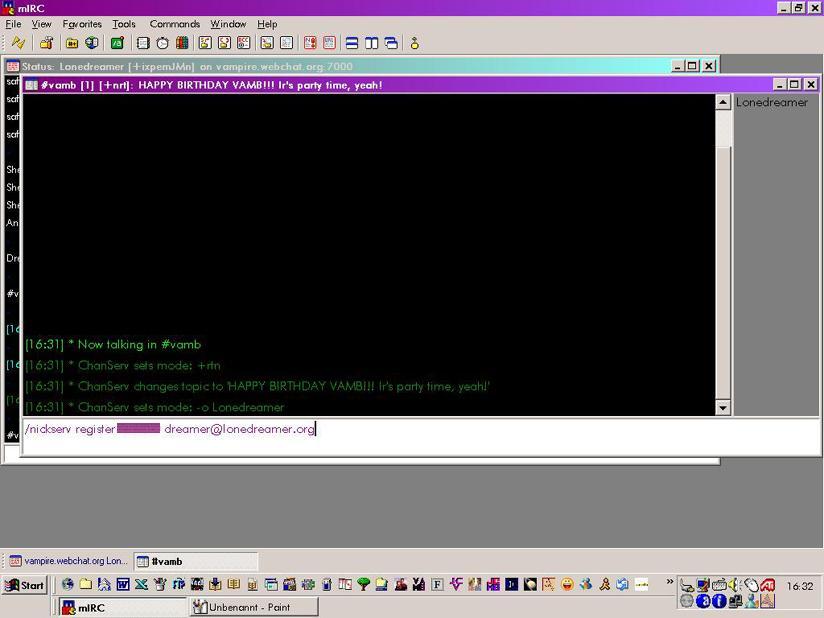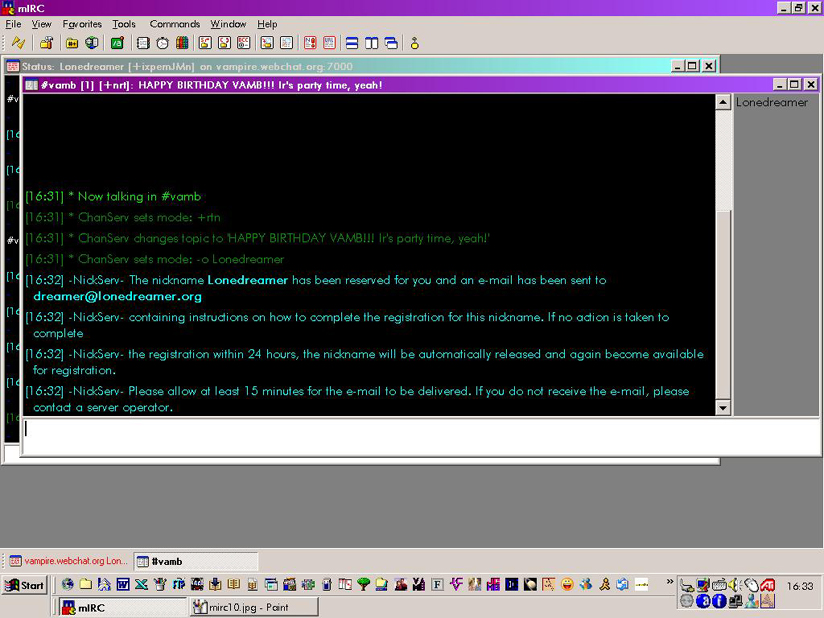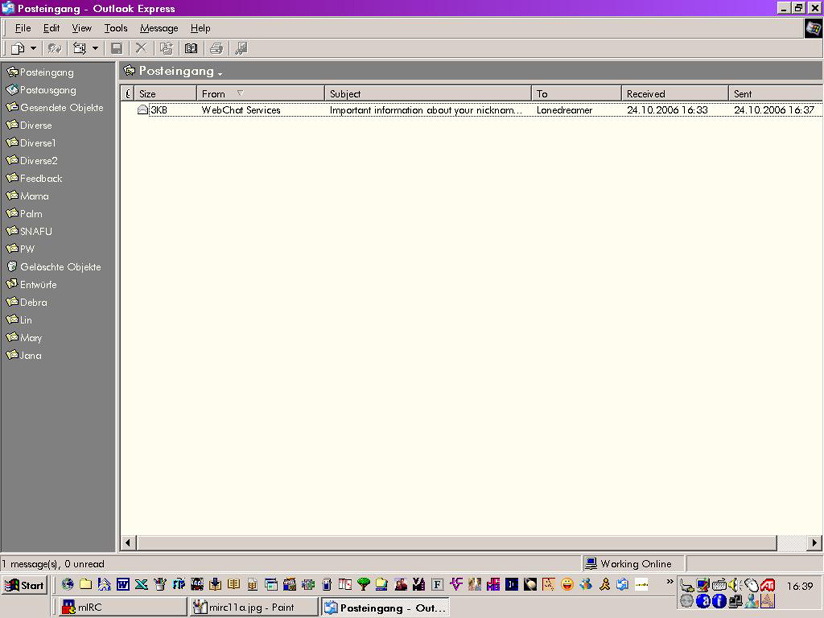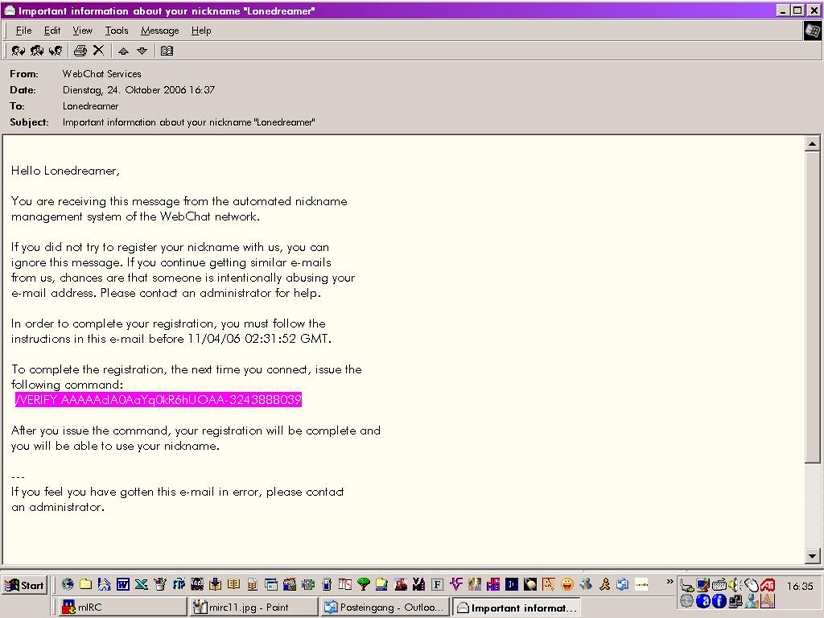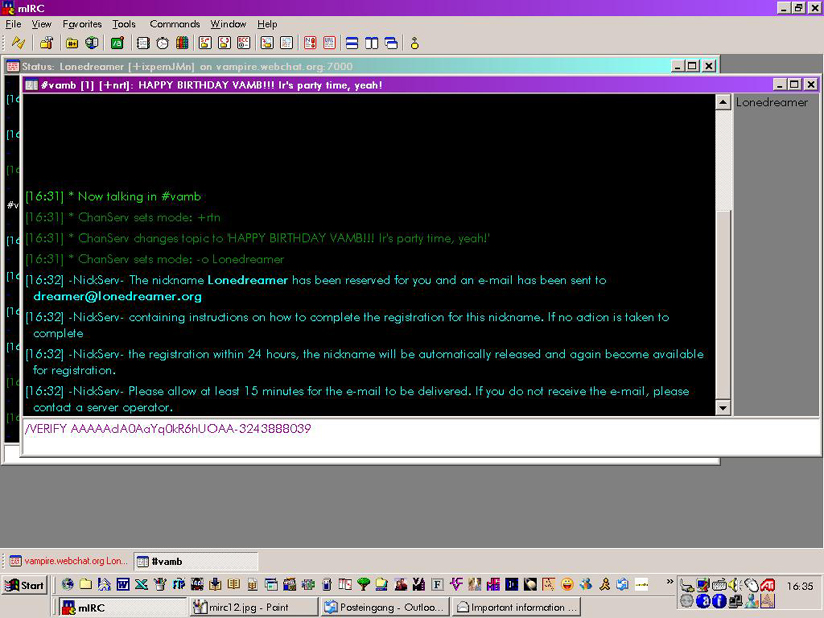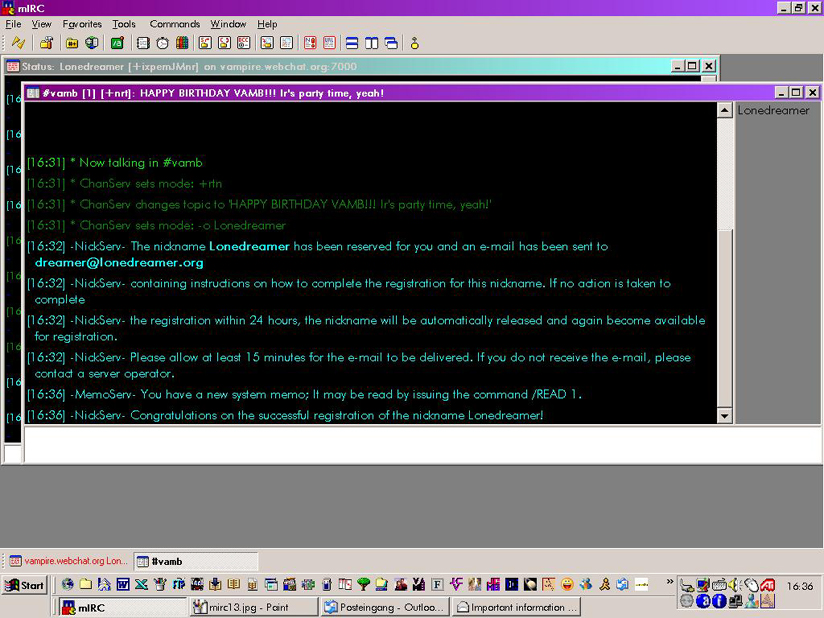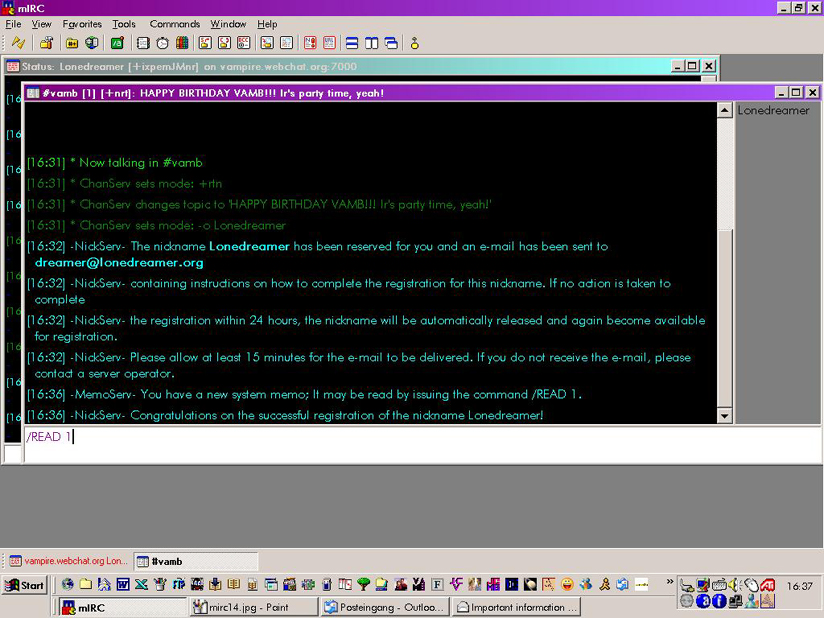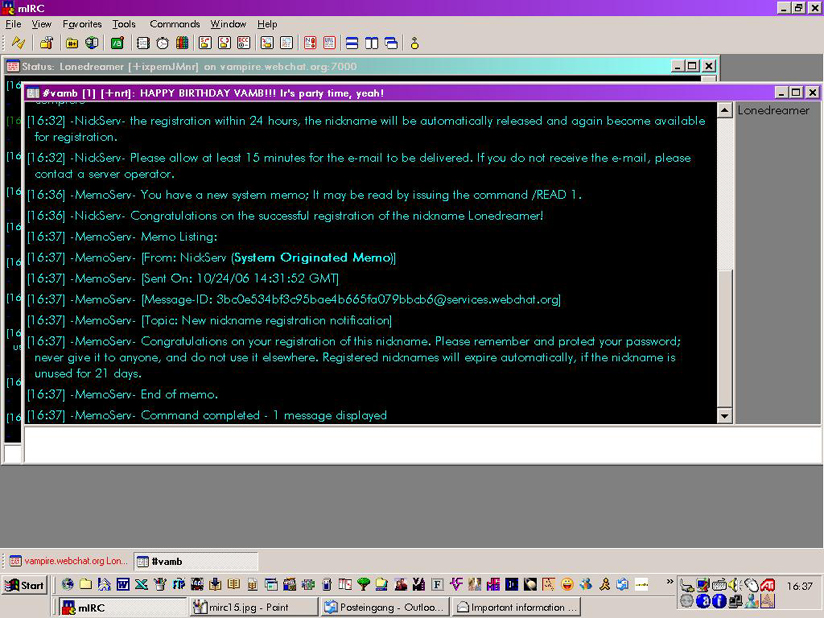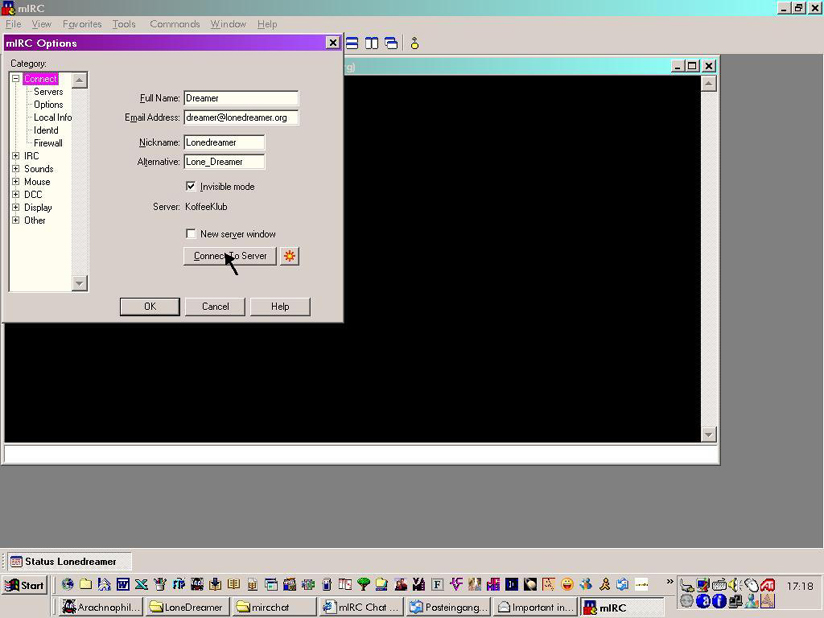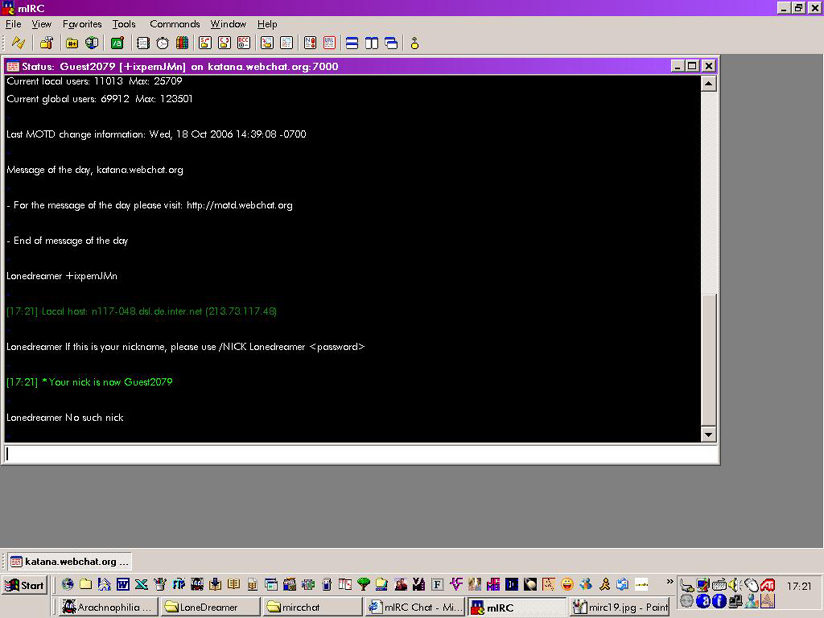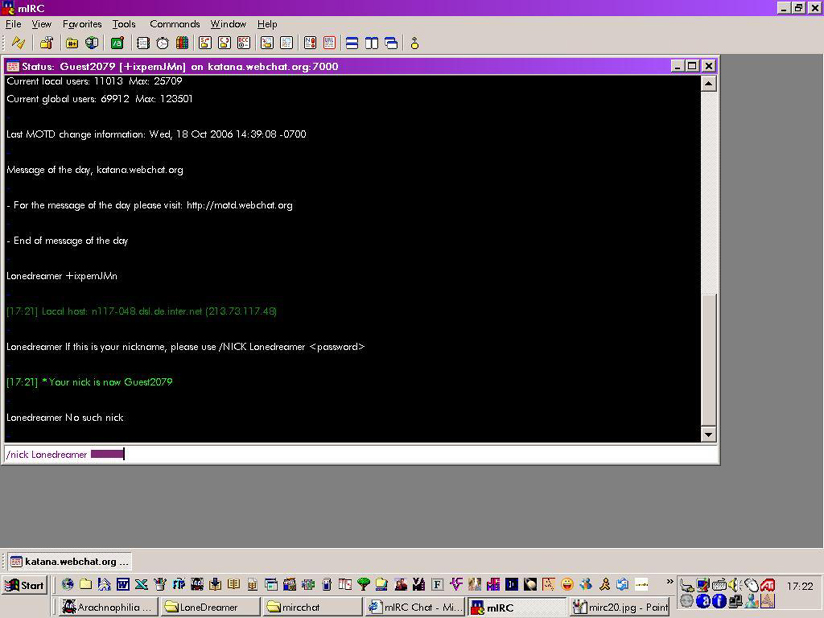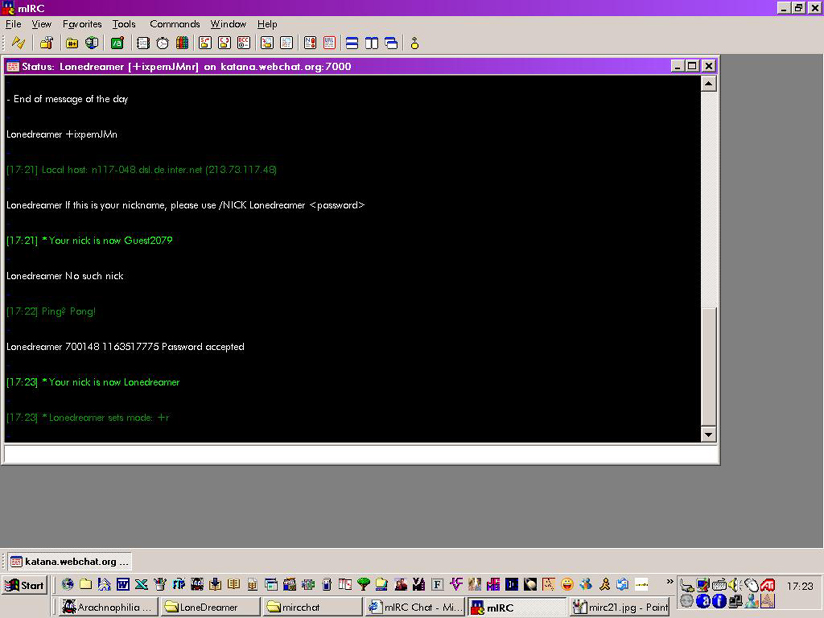Register your nick
It doesn't matter if you do the following in the mIRC server window or in a chatroom window. I did the registering in the chatroom, since it easier to follow the answers from mIRC this way.
So, you're in the chatroom like this:
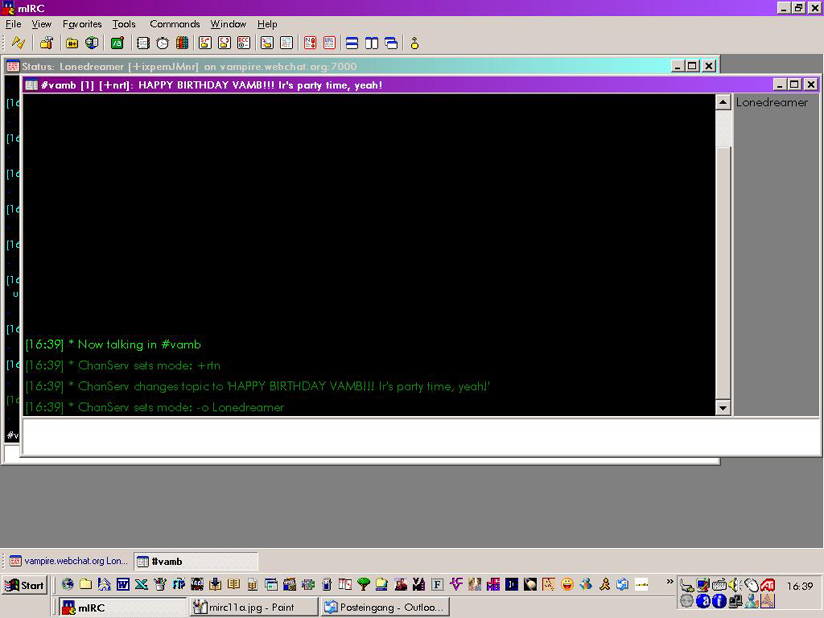
Type:
/nickserv register yourpassword youre-mailaddress
It has to be a valid e-mail address, mIRC is going to send you an e-mail to finish the registering. The password has to be at least 6 digits, it can be alphanumeric. Be sure you can remember it, because you'll need it every time you are using mIRC. (For obvious reasons, I blanketed my password in the next picture :) )
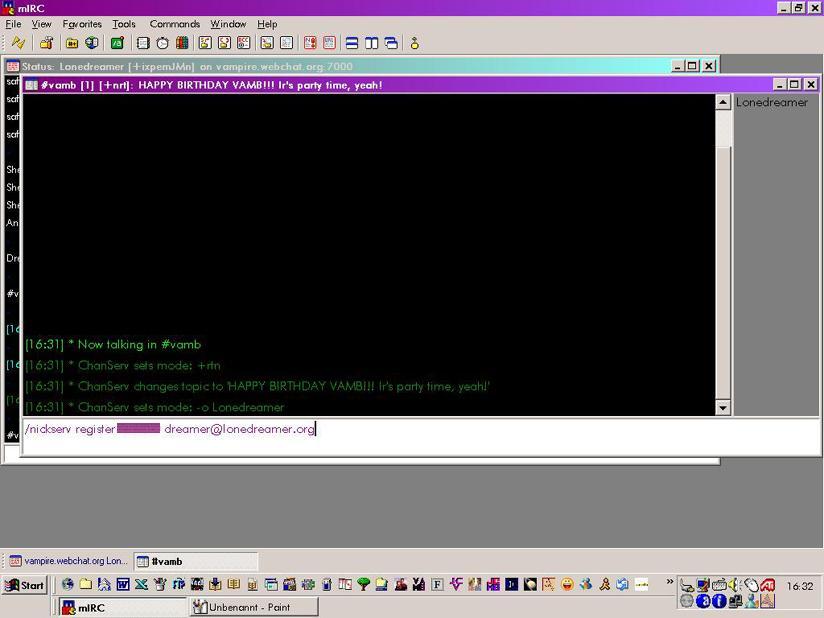
Hit "enter" and you'll get following messages from mIRC:
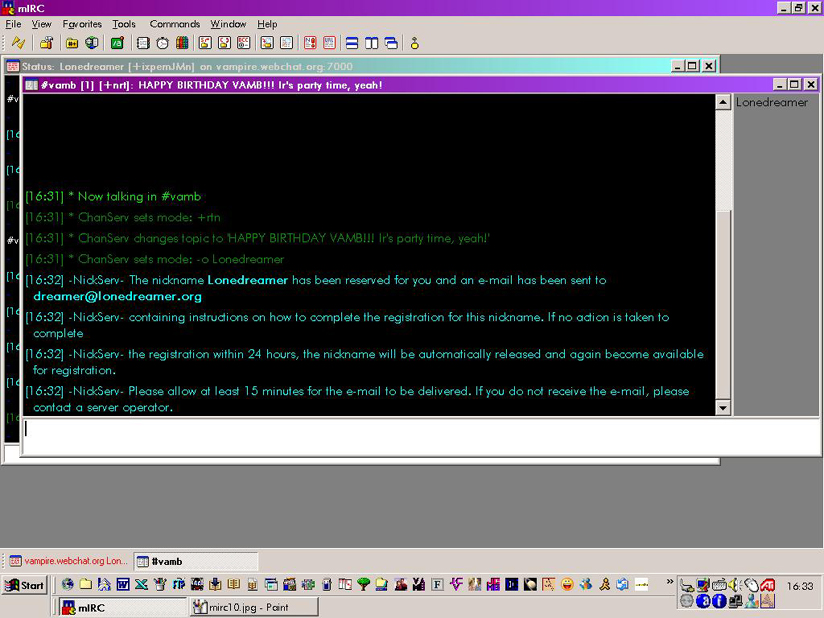
Wait for the e-mail to arrive. It usually doesn't take the 15 minutes:
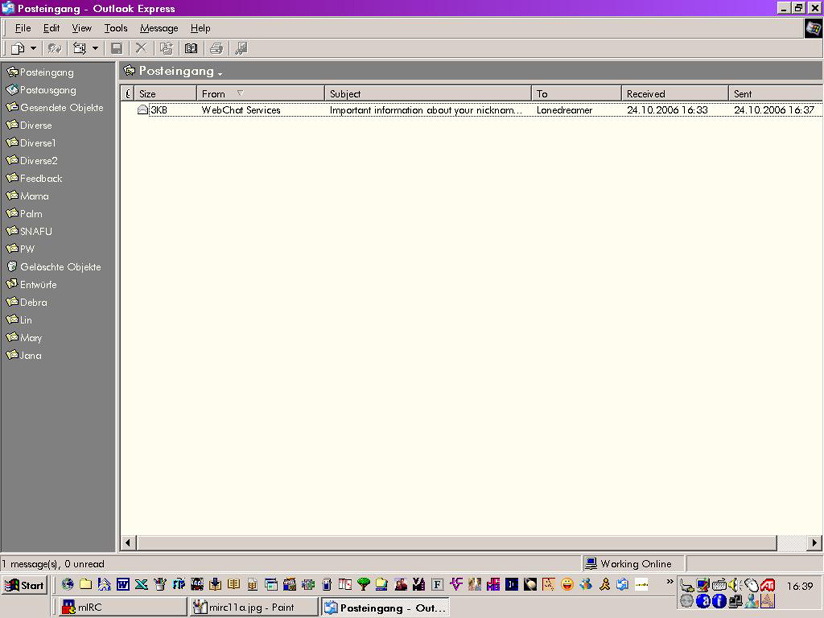
Open it and read it carefully. Copy the verification command.
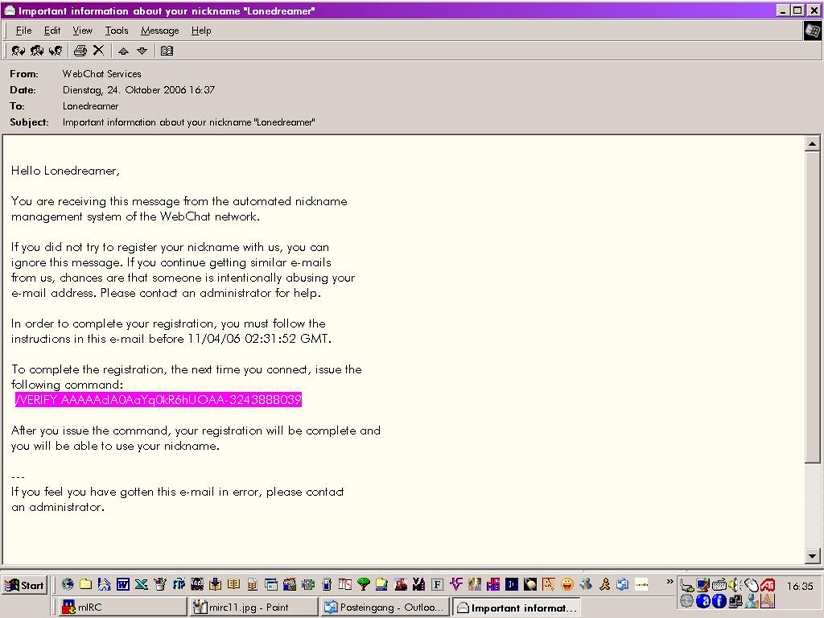
Paste the command into your chat window:
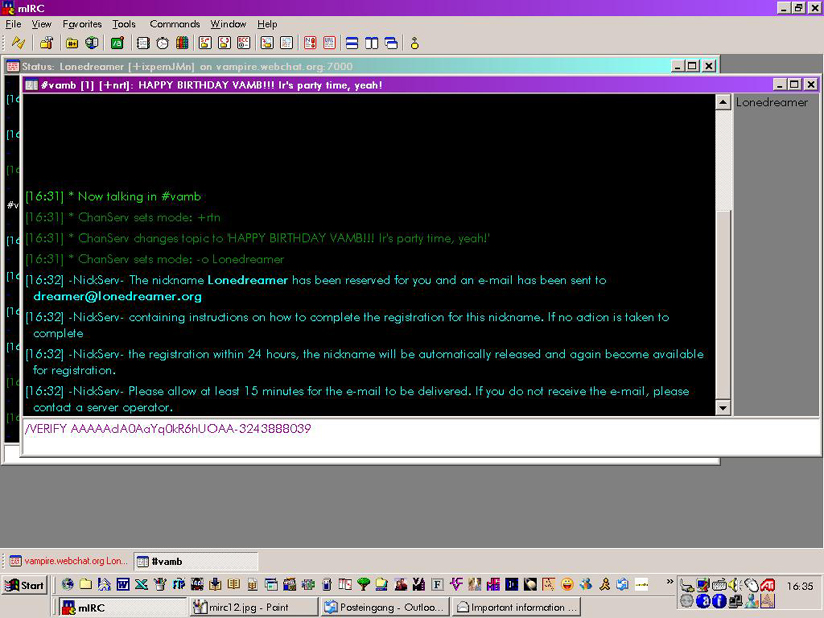
Hit "enter". mIRC will confirm your registration and inform you of a memo in your system folder.
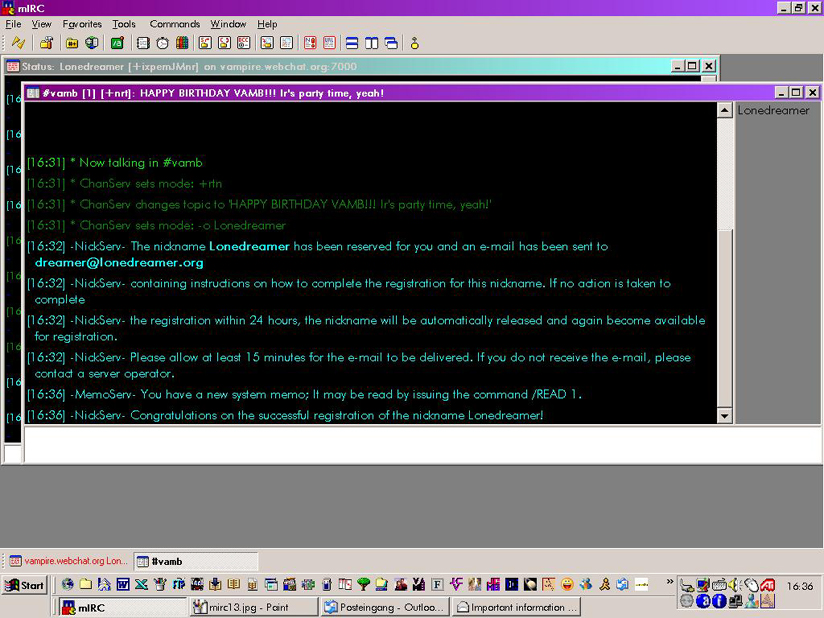
Type the command as they tell you:
/READ 1
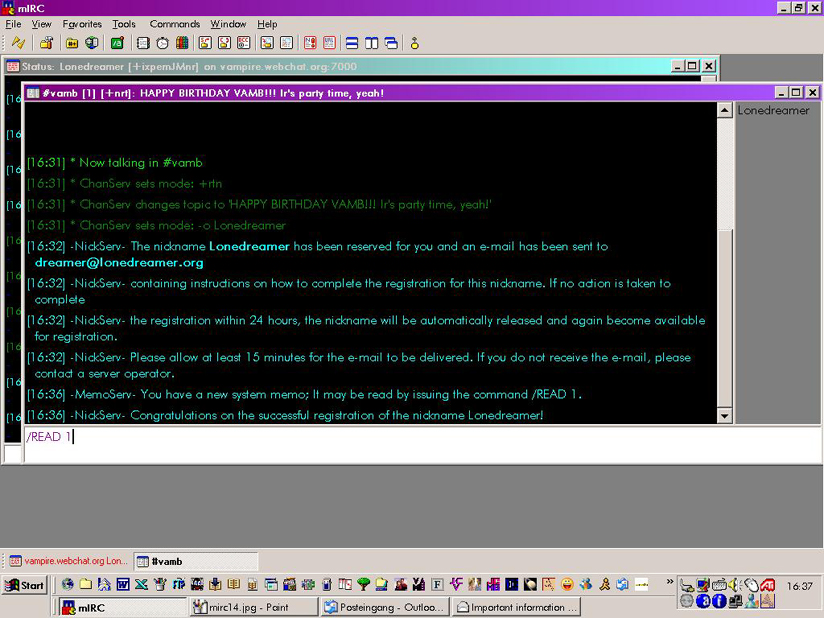
Hit "enter" and read the memo:
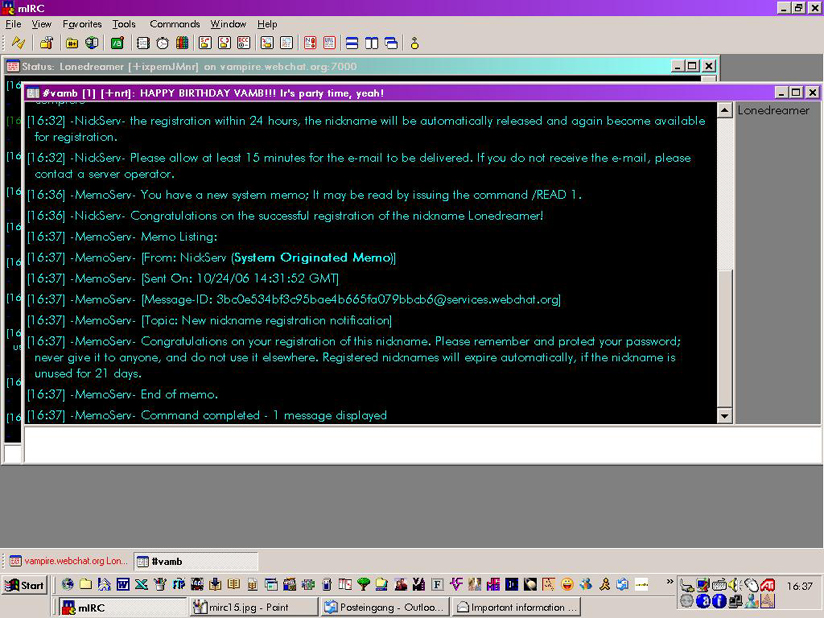
From now on you'll have to identify with your password every time you start mIRC.
If you keep your registered nick in the connection form,
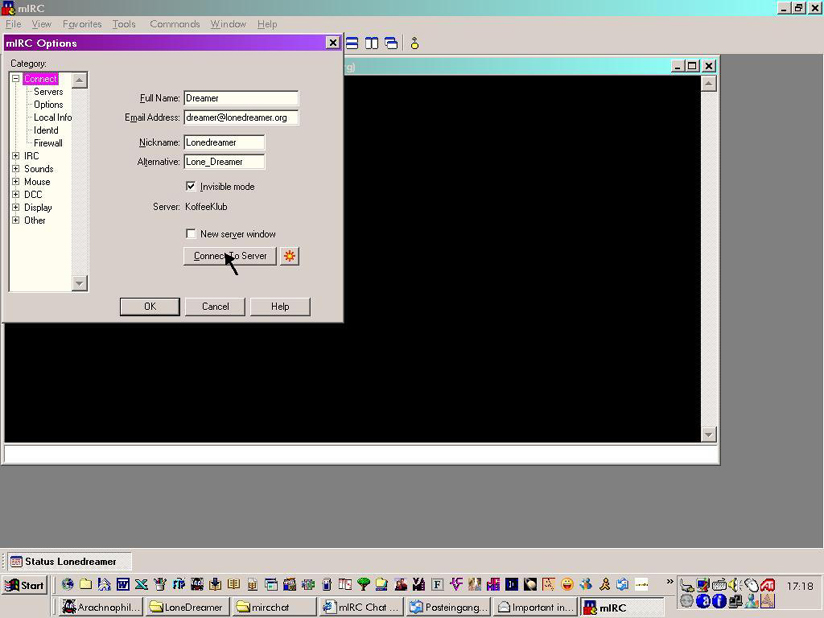
mIRC will make you a Guest##### as soon as you are connected.
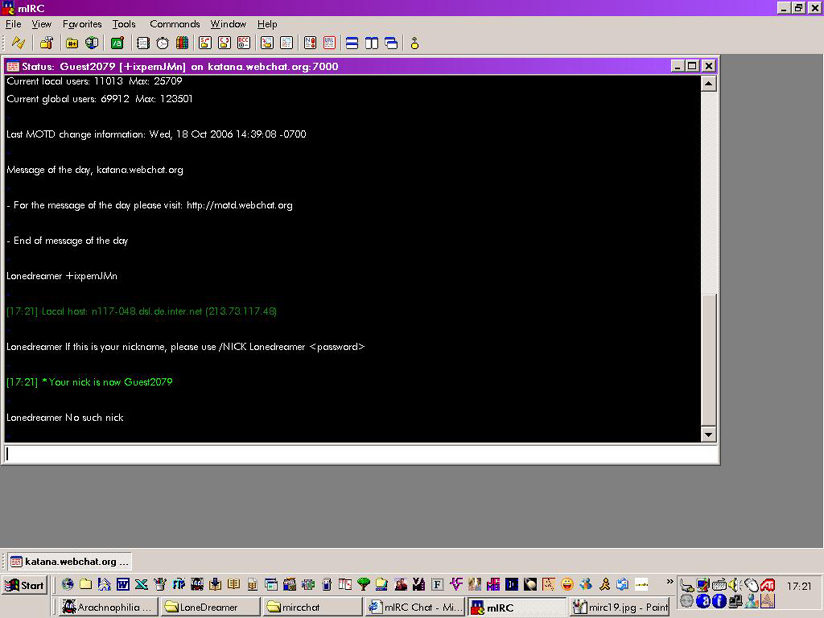
If I ever figure out how to immediately identify when starting mIRC I'll tell you, but for now you have to do it like this: Type
/nick yourregisterednick yourpassword
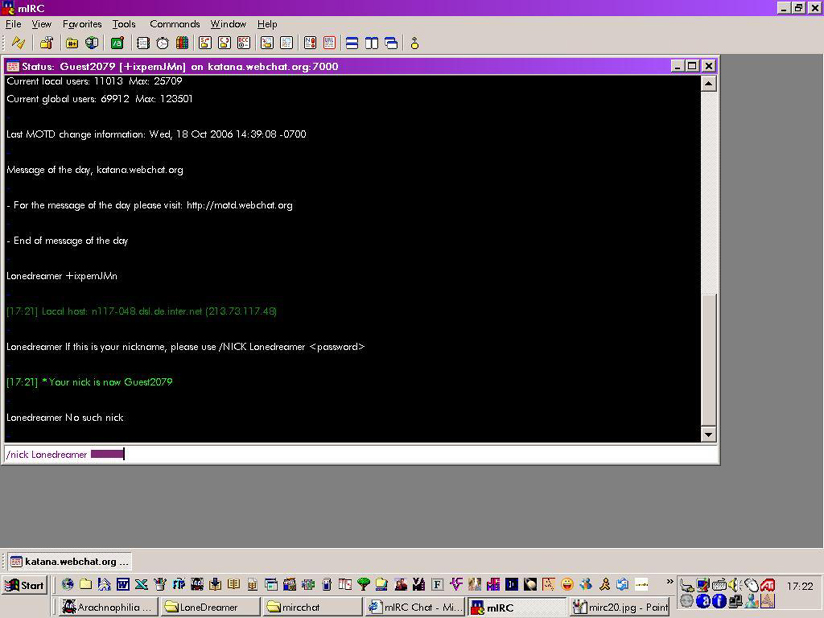
Hit "enter"
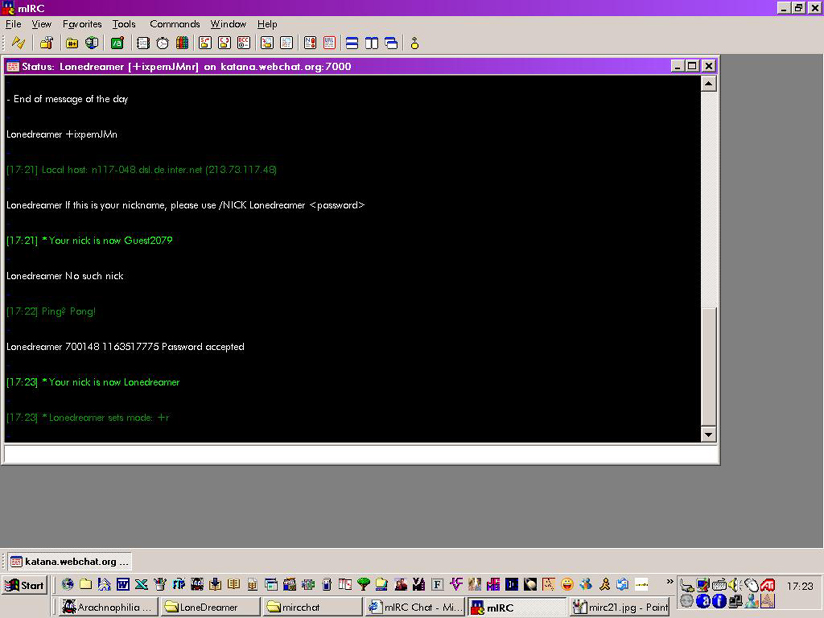
Now you can join a chatroom and start talking. Just remember: you have to use your nick at least every 21 days or the registration will expire.
See you on mIRC soon!